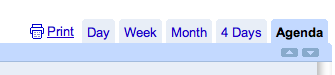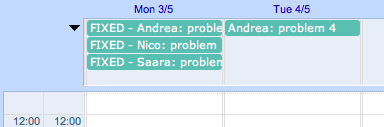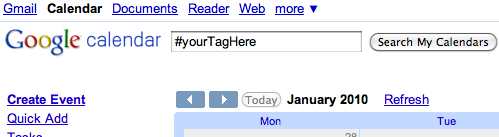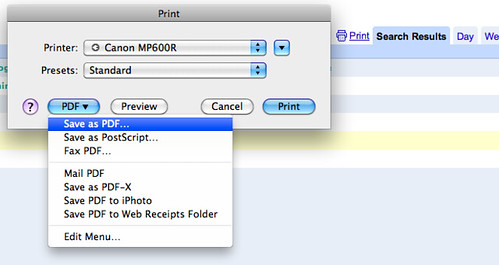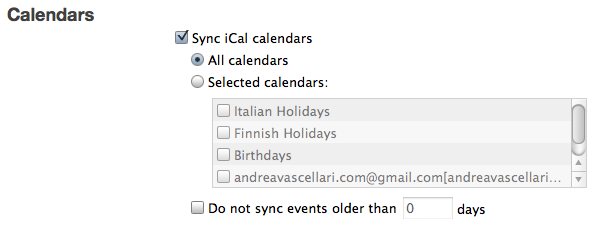Do you want to get these report-updates in real time? Subscribe to the live-report RSS feed! This feed includes only report related items. It’s not a substitute but a complement to my main RSS feed which still remains the official one that brings you all my blog posts.
- Mobile Users Want Branded Apps that Are Useful, Not Just Marketing – The majority of respondents (57%) noted that apps should be well designed and 74% said that they want apps to be easy to use (leaving us to wonder if there are users out there who want apps that are badly designed and hard to use…). Even more importantly, though, 73% of those surveyed by Harris Interactive think that mobile apps should be easier to use than the brand’s website.
- Get ready for TV voting apps, at least in the UK – Ofcom, the UK’s independent telecommunications regulator, has given the thumbs up to the development of mobile voting applications. Before this announcement, TV companies have traditionally set up specific text message short-codes or automated phone numbers that would automatically debit the cost of the vote from a users mobile tariff or land-line call plan.
- 17 tips for creating a great website tagline – Taglines may seem like a just a few words next to a logo, but they can really help define and differentiate your core brand message in seconds. A slogan can be the difference between grabbing a visitor’s attention or losing them to your competitor.
- Adwords Is Dying and Google Knows It (and they are doing something about it) | Fast Company – The new key words will be geo and local.
- Google’s Instant Preview May Just Shake Up Web Design Forever | Fast Company – Instant Preview will potentially allow Google to own more of our browsing experience. Instead of leaving Google in order to browse the web, you will be browsing the results, rather than the pages suggested in the search itself.
- Qantas A380 incident: a lesson in social media and web PR – Emergency landing of a Qantas Airbus A380 at Changi Airport in Singapore was another example of how travel companies need to establish a solid social and web PR strategy.
- How Real-Time Analytics Can Help Small Businesses Thrive – Small businesses can easily take advantage of these tools and benefit enormously from doing so.
- YouTube Topics: A Better Way to Explore Web Video? – YouTube will begin testing a new feature Wednesday evening that gives users the ability to explore broad topics and search terms through suggested searches.
- 4 Creative Social Marketing Campaigns from Around the World – Social media marketing is a global phenomenon, but we don’t always get to see the innovative work that’s happening abroad.
- Hasbro Plans 3D Goggles For Your iPhone – If you’ve ever wanted to view 3D content on your iPhone or iPod touch, Hasbro has you covered.
- BBC News – Cameron hails ‘revolutionary’ Whitehall data website – David Cameron has launched a website where departments set out business plans and timetables to achieve them.
- HOW TO: Become a YouTube Sensation – There are some easy tips…
- History of Online Video – The last 5 years of online video history and the result is this awesome infographic.
- 3 Tips for Maximizing Engagement With Facebook Likes and Shares – “Like” and “Share” are some of the best tools around for driving referral traffic from social networks, opening new communication channels with customers and prospects, and building relationships with your best advocates.
- Advertisers Demand Proof of Online Video’s Efficacy – Online video advertising is growing at a fast pace in the US. eMarketer forecasts a spending increase of 48.1% to over $1.5 billion this year, followed by a further boost of about 43% for the next two years.